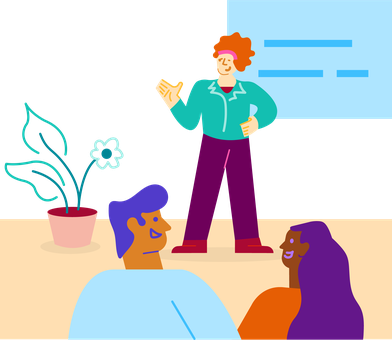These are troubleshooting questions and answers for CHAIN Users.
I’m having problems logging into CHAIN
Check you’re on the correct login screen
The first thing to do is to make sure you’re on the correct login page for CHAIN – https://chain.my.site.com The login screen is a simple white screen with a login box and the CHAIN logo. Any other page won’t let you log in:
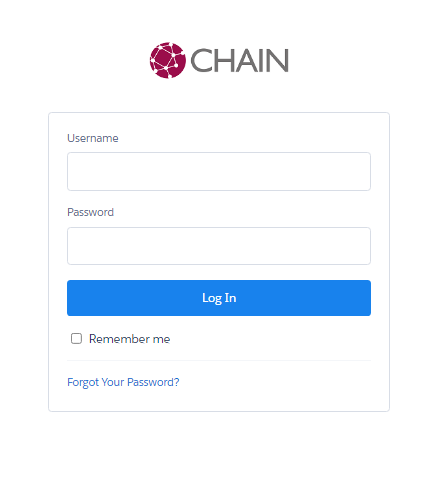
A screen that looks like this will not let you log in. Please make sure you go to https://chain.my.site.com when logging in.
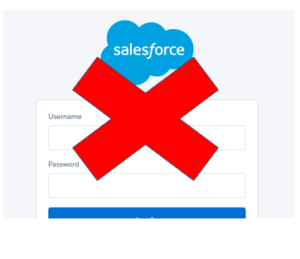
Check your username
Your user name should be formatted as firstname.surname@chain.org, e.g. if your name is Joe Bloggs your user name will be joe.bloggs@chain.org. Your email address will not work here so make sure you put @chain.org after your name.
If you have a very old CHAIN account your username could be your email address, please get in touch with us if you’re not sure.
Reset your password
If you are on the correct login page and are putting in the correct username then it’s time to try resetting your password using the ‘Forgot your password?’ link.”
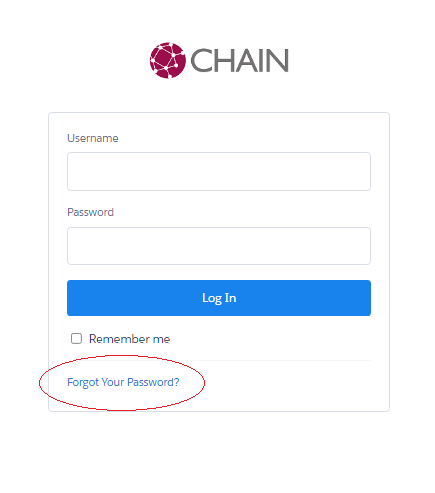
Clicking this link will take you to a new page where you’ll type in your username and click submit. If your username is recognised you’ll be emailed a temporary password to log in with. When you log in with this password you’ll be asked to reset it to a password of your choice.
Password reset emails can take up to 15 minutes to arrive, so please be patient. If you can’t find your email after 15 minutes, please check your junk/spam email folders.
Still can't log-in?
Get in touch with the helpdesk and we’ll look into it for you.
I’d like to request CHAIN access for my new service or project
If you’d like your new service or project to have CHAIN access we need a manager to send us a System Access Request Form.
Once we receive the form we’ll submit it for approval and will be in touch. For more information, and to download the form, please see the ‘How can I access the CHAIN database?’ information.
Once the form has been completed send it to the helpdesk and we’ll take it from there.
When filling the form in please give us as much information as possible about your new service and, if requesting inputting permissions, what you expect to be recording on CHAIN.
I’m a new member of staff and need CHAIN access
Welcome! We’re always happy to meet new people. We need to know if your team already has access or what access they have to set you up a new account.
My service / team does not have access to CHAIN
Please ask your manager to submit a System Access Request form.
My team has View Only access to CHAIN
Please ask your manager to email us to request a new account for you.
My team has Inputting / Editing access to CHAIN
You’ll need to complete some training before we can give you access. Your manager will need to request we book you into an upcoming session so please ask them to email us. We can only book you onto a training session if we have a request from your manager.
Training is currently completed in-person, so once we’ve confirmed it with your manager you’ll be sent details of how to attend.
Your course will last for 4 hours. It will introduce you to CHAIN, and teach you how to search for and enter information on the system, as well as about key information around data protection.
I’d like to add a new field, option or value to CHAIN
We need to keep CHAIN as consistent and useful for as many teams and users as possible so any new fields or options need to have value across the whole system.
If there’s a new field or option you think would be useful, please fill in our System Change Request Form, which you can find in CHAIN by going to Resources and CHAIN Administration Materials. Send the form over to us, and we’ll take a look and let you know if we can add it to the system.
How do I access the how to guides?
We’ve got lots of great how-to guides on CHAIN that you can view or download when you’re logged in. Look for the Resources tab at the top of your screen:

Click onto that tab and choose the ‘User Guides and Training Material’ icon. You’ll be able to view and download any of our How-to Guides
It’s a good idea to check this area regularly for new guides, especially when new CHAIN features are announced.
What’s the best way to contact the helpdesk?
You can get in touch with us by emailing chain@homelesslink.org.uk or giving us a call on 020 7840 4451. You will get a response from us within 48 hours but we do try to respond to all emails as quickly as we can.
If you’re getting an error message
Please let us know what you’re trying to do, what steps you took before you got the error message and what the error says.
Please take a screenshot of the error and the page you’re on - this will help the team to better understand the error you are experiencing.
You can take a picture of your whole screen by pressing the Print Screen button on your keyboard which you can paste into your email. Your Print Screen key might be labelled ‘PrtScn’, ‘Prt Sc’ or something similar and it’s usually found towards the top right of your keyboard.
If you’re using Windows you can also use application called ‘Snipping Tool’ to capture a section of your screen. You can then copy and paste this into your email.
If you need something edited or deleted
It really helps us out if you include a link to what you need amending. This saves us searching around a record and ensures we’re correcting or deleting the right item for you.
To find the link for anything in CHAIN make sure you have it open on your screen then look at the address bar in your web browser:
Copy and paste this line into your email and it’ll direct us to the right place. Please also let us know why you need to item edited or deleted.
I can’t edit a past event
You may not be able to edit or add something to CHAIN because too much time has passed since the event.
If you need something added but are restricted from doing so because too much time has passed, you’ll need to tell us why it wasn’t added to CHAIN originally so we can determine if it should be added now. If we decide that it can be added, we’ll ask you to add it with all of the relevant information and use today’s date. You can then e-mail us the link and the correct date and we should be able to backdate it for you.
I’d like to request a new report
We’re happy to create new reports but please give us plenty of notice. Most reports take 1 week to complete and more complex reports can take up to 2 weeks.
Please email us your requirements and be as specific as you can when telling us what you need. Also please make sure you include a timeframe for your report.
For example instead of asking for a report on any contacts within the last month think about if that means all Street Contacts, Street Contacts and Street Count contacts, only Encounters, only non-bedded down contacts etc.
Please also let us know what you’d like in the output of the report. Are you just after a total number or do you want timeline event details, assessment details etc. Please be as detailed as you can!
Please note we will only provide reports on data that was recorded by your service, or a service you commission, unless you have an agreement with another service/organisation that their data can be included.
Data Protection Information and Client Information Leaflets
Our Data Protection material, including all of the different translations of our Client Information Leaflet, can be accessed from within CHAIN.
When you’re logged into CHAIN click on the Resources tab:

Then choose the ‘CHAIN Data Protection Materials’ icon. You’ll be able to view and download our data protection material.